
Studying composition should be essential for all young musicians, and Digital Audio Workstations (DAWs) and notation software are great places to learn and develop the right skills. While good for KS3, these skills are also useful at a time of considerable expansion in the UK film and global gaming industries, where roles such as composer, foley, sound designer, copyist, editor, field recordist, orchestrator and post-production technician are in demand.
DAWs can facilitate music creation through many approaches, including composing for film or video games. At Year 7, you may be introducing students to a DAW and notation programme that is used in the professional world. Two of the most popular programmes are Cubase and Dorico. Cubase is primarily used for recording, editing and mixing audio and MIDI (Musical Instrument Digital Interface) data, while Dorico is a music notation software designed for working with scores, through typesetting, arranging and composing.
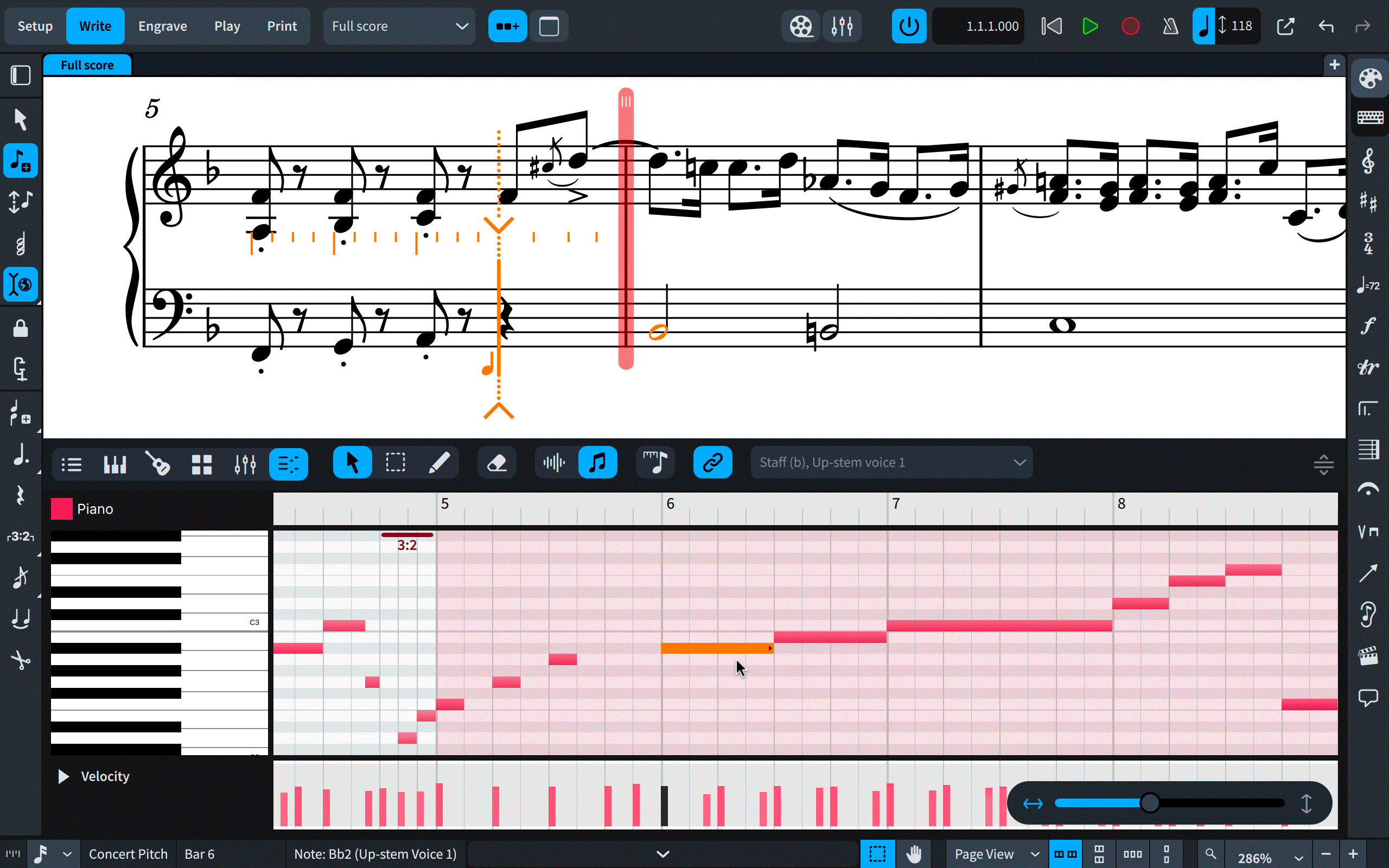 © Courtesy of Dorico
© Courtesy of Dorico
The Write mode in Dorico
Composing in Cubase
Cubase has many great features, not least the Chord Track, Chord Pads and Chord Assistant, which make creating chords, progressions and harmony relatively easy.
To work with Chord Pads, first add an instrument track to your project and choose your instrument, for example Piano in Halion SE (Halion SE is a software sampler included with Cubase and features many virtual instruments). Open the lower zone to view the Chord Pads. Each of the pads can contain a chord plus inversions, extensions and bass notes. On the left-hand side you'll find a preset menu where you can select different keys or chord progressions.
You also find the Chord Assistant on the left. Here you are shown the circle of fifths, and chords that work in your chosen scale; you can drag chords into your project from here. All the chords shown will work together and you can play them in with a MIDI keyboard, or drag them in and then arrange your progression. Follow the links at the end of this article for a set-by-step guide on how to do this.
You can even convert audio to MIDI chord progressions, by dragging audio recordings to the Chord Track. Cubase will add and display the chords from your audio here. You can then edit the MIDI info and experiment with changing voicings. The Arranger Track is great for remixing and trying out new arrangements of your music: you can specify which sections of your music are played back and in what order, without the hassle of having to cut, copy or move your original music. For a demonstration, follow the link at the end of this article.
Composing with Dorico
In Dorico you can start with a blank project, or page, and add players individually; but it's often better to start from project templates – this saves time, and students get a feel for established instrumentation and combinations that ‘work’. You could also import a MIDI file for students to work on, on the basis it's easier to adapt something than start from scratch.
Finding your way around Dorico's ‘modes’ is a good place to start. In Set Up you set the players and instruments for your project. You can also create Flows, Layouts and add video; Flows act as a notepad for musical ideas, and Layouts allow you to present the music as a part (for single-line instruments) or full-score (for the whole group).
The Write mode, where you input or play in your notes, has interesting tools. For example, if you play in piano chords, you can click ‘Explode’ to put individual notes of the chord onto separate staves and assign to different instruments. This is an easy way to create a string section. There are also Transformation tools to experiment with, which include changing the sequence of notes and rhythms or switching inversions.
In Play mode you assign sounds, adjust the mix and playback your music. You can export music as an XML file, to use in other notation programmes, as a MIDI file, or as audio files (stems) and take these to your favourite DAW. In Engrave, you modify the notational elements of the piece; for example, placing dynamic markings without the risk of changing note pitches. In Print, as you'd expect, users can print layouts or export them as files such as PDF.
Three composition projects:
Soundscapes (Year 7)
Creating a soundscape is a great way for students to gain confidence in using music production software. Soundscapes are often used in film and video to create atmosphere or to evoke an emotion. Their typical features include slow washes of sound, created by layering instruments and effects. Additionally, patterns, motifs and drones are used, with new sounds and textures introduced as the piece evolves. Field recordings and manipulated samples can also be used to create unique sonic textures.
Cubase provides a variety of virtual instruments for these purposes. You can also experiment with effects such as reverb, delay or distortion to create atmosphere. Cubase's automation features allow you to automate changes such as the volume of an individual instrument or the amount an effect is used during the piece. You could also try using Cubase's spatialisation tools, such as panning and surround-sound, to create the illusion of sounds coming from different directions or distances.
Music for film and games (Years 8 and 9)
Film and game composers need a range of production skills, a knowledge of music theory, the ability to notate music and an understanding of the characteristics of instruments. It is generally a good idea to begin by creating a palette of sounds, choosing a limited number of instruments and trying out some initial ideas for themes, short melodic phrases or motifs, including leitmotifs for a character or place.
The music in a video game is interactive and changes with the actions of the player. Think of the game as an interactive film; note where music is needed and where it may clash with other audio. For examples of good practice, listen to composers such as Nobuo Uematsu (Final Fantasy), Koji Kondo (The Legend of Zelda) and Hans Zimmer.
To ensure your video and audio files are synchronised in Cubase, use the Time Warp tool; in Dorico, use Timecodes. You'll find a link to helpful videos and classic gaming footage at the end of this article.
Reggae music (Year 8)
Creating a reggae track is a fun project and introduces key compositional techniques. Reggae has a distinct style, with a closed musical form, 8-bar phrases, few chords and a constant (infectious) beat. Other useful learning features include call and response, syncopation and repetition. Before starting, it's essential to listen to great artists such as Bob Marley, Peter Tosh or King Tubby for inspiration.
I caught up with Daniel Johnson, a reggae musician, music producer and educator, who shared some top tips. He uses Logic, but these can apply to any DAW. Typical instruments he uses are drums, bass, guitar, keyboard and organ (and vocals). Johnson recommends keeping the tempo between 75 and 85 bpm. One of the defining characteristics of reggae is its rhythm and emphasis of the offbeat. He highlights the importance of swing in the rhythm tracks and recommends keeping quantisation to a minimum. Using the function Ultrabeat, in Logic, can create a consistent base. To build on this, he says, sample a kick, snare and high-hat and play this in via a sampler (e.g. Quick Sampler). The bass should have a rolling feel: usually 4-bar phrases repeated, with variation. He recommends listening to Sly and Robbie for a sense of style.
Reggae often uses just two or three chords, e.g. Bob Marley's ‘Three Little Birds’, but can be more complex. In Logic, you can use the Chord Trigger plugin to create chords from a single note – great for beginners and quick composition. Frequently used effects include a spring reverb and short delay used on the guitar, and a hall reverb on keys and snares, with occasional long delays.
Links and further information
Cubase:
- Chord Pads, step-by-step: youtube/gzT6RCMwxNE
- Arranger Track: youtube.com/watch?v=rkTcnBQkocs
- Time Warp: youtube.com/watch?v=qzPMZyWib94
Dorico:
- http://steinberg.net/dorico
- Working with video: youtube.com/watch?v=ZzehGY6AsYM
Gaming:
Free-to-use video (NB. Not all are suitable for younger students):
- publicdomainreview.org/collections/film
- pexels.com/search/videos/reuse
- archive.org/details/movies
- nasa.gov/multimedia/downloadable-video-page
Find out more about Daniel Johnson's work at musicallyunorthodox.com and danielhdjohnson.com, and see his video on using DAWs to engage young people at timemusicuk.org








