
Over the last decade we have seen an increase in the amount of music technology in the classroom. From computers to Digital Audio Workstations (DAWs), loop pedals to launchpads, the modern music classroom is rich in technology. But there is something that links all of these together – MIDI.
Designed in the 1980s, MIDI, or Musical Instrument Digital Interface, is essentially a communication protocol that connects instruments and digital devices to computers. It allows the communication of ‘musically useful’ digital information (on pitch, timing, attack etc.) which is used to generate sounds, typically through a sound module and then amplifier.
Digital Audio Workstation (DAW)
A DAW is a piece of software that brings together audio and MIDI. (For this article, I will be using screenshots from Soundtrap.) It is a digital workspace where music can be created, edited, imported and exported. Within a DAW, you can input music directly using MIDI; alternatively, you can import MIDI files and edit them.
MIDI is very different to an audio file, and a MIDI track can be easily manipulated. What students need to understand is that MIDI is essentially a series of inputs, or signals, that can be quickly and easily manipulated within a DAW. MIDI can be exported from one DAW to another, and students can quickly combine ideas and completely change how they sound.
MIDI and the piano roll
Although the layout may differ, every DAW has some kind of ‘piano roll’ (named after the roll of perforated paper that controls the movement of keys on the pianola). Within the piano roll, students can enter melodies, chords, basslines and beats using MIDI. They can play in these ideas using a MIDI controller or even the QWERTY keyboard in front of them.
Figure 1 shows the on-screen piano in Soundtrap. You can see that the keys have letters and correspond to the QWERTY keyboard. This is a great way to input MIDI, and students can start to see how a keyboard can control sounds. The track might be assigned to a piano sound but could equally be a guitar, trumpet or drum-kit. If students can see that the QWERTY keyboard is merely a controller for inputting MIDI, they will learn a valuable part of the MIDI input process.
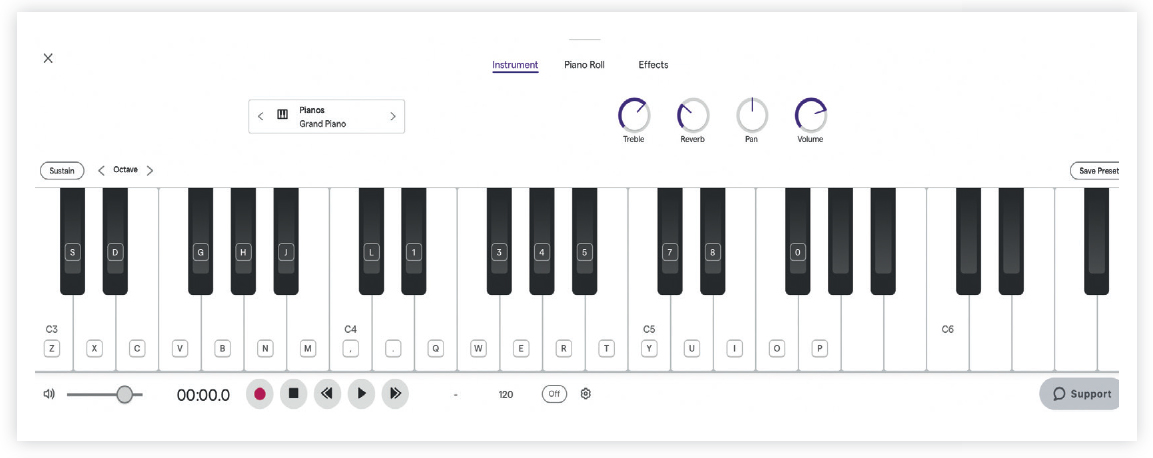 Figure 1: on-screen piano in Soundtrap
Figure 1: on-screen piano in Soundtrap
Once a melody or bassline has been added, the MIDI can then be manipulated, quantised, copied and developed. Quantising is a digital process in which the software essentially analyses the inputted notes, as played, and moves them to a grid according to the exact beats and time-signature. The process isn't always perfect, but if a student plays something inaccurately, the DAW will correct this, making it ‘in time’.
The piano roll is a great place to start and can, I believe, really help unlock learning. My approach with KS3 is to start with rhythm, specifically a 4/4 rock beat. I start by getting students to play an acoustic drum-kit and move on to drum notation; once the rhythmic foundations are established, I give them a chance to consider these from a different angle: through MIDI.
First MIDI pattern
Figure 2 shows the basic four-on-the-floor rock beat that appears in thousands of songs. You can see that there is a keyboard on the left-hand side, to help identify the ‘pitch’. As the play-bar passes over the MIDI notes, it plays them in real time.
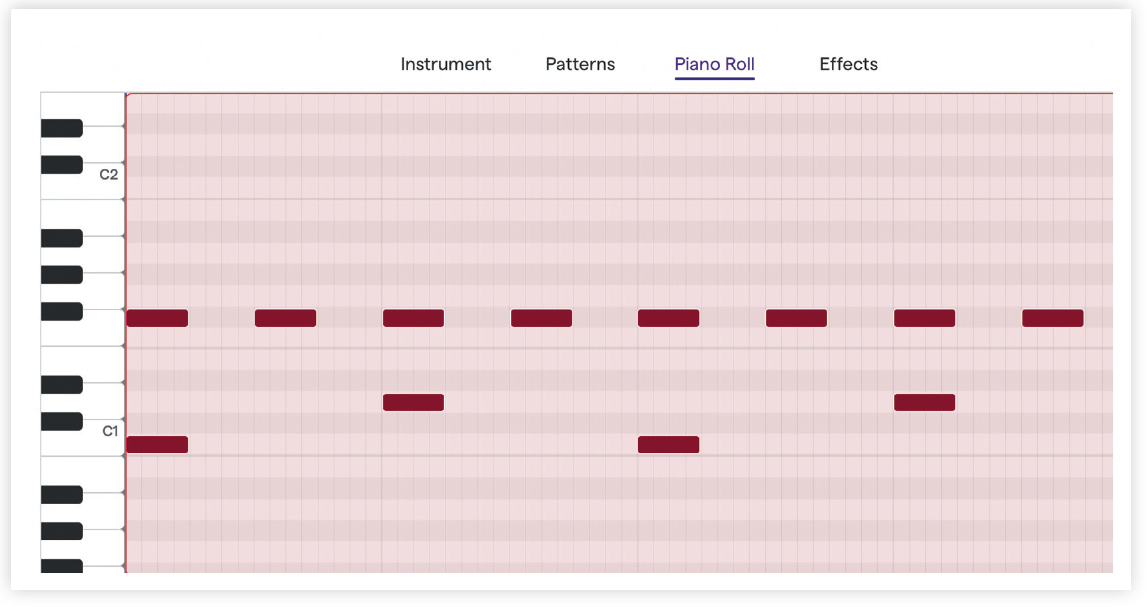 Figure 2: a ‘four-on-the-floor’ rock beat played on bass drum, snare drum and hit-hat
Figure 2: a ‘four-on-the-floor’ rock beat played on bass drum, snare drum and hit-hat
Initially, students will need to understand that the piano roll is not just about the keyboard, but how notes can be assigned to any instrument or sound. Figure 2 shows the rhythm played on snare drum, bass drum and high-hat, but it could be assigned to a piano track, so that students can explore the same pattern – with pitches – on a piano. This drum pattern is a highly visual way of representing rhythm, and students can link back to drum notation to see how MIDI notes are placed in relation to bars and beats.
The MIDI notes in Figure 2 could easily be played into the DAW using the QWERTY keyboard or a MIDI piano keyboard. Students may not consider themselves ‘piano players’ but can quickly start to use the piano to create drum patterns.
Alternatively, they can use the MIDI pencil tool to input notes directly onto the piano roll. Using the pencil tool to ‘click’ the notes onto the piano roll will allow students to create music without the need for additional hardware. The arrow tool can be used to select, shorten, lengthen and, of course, delete the MIDI notes. Students should be encouraged to experiment and create ideas they can then edit and manipulate. Students often like to ‘spam’ the piano roll: a modern term that basically means randomly adding lots of notes to ‘see what it sounds like’. Such an approach might seem counterproductive, but much can come from the chaos, and editing a random idea into a polished pattern can be a useful process for students to go through.
MIDI melodies
Once students have got to grips with inputting rhythm, they can start to think about melody. I like to get them thinking about melody from several different angles. Listening to melodies and looking at notation is a great place to start; but then we need them to create something for themselves using MIDI.
Giving them a starting point, such as the C major scale in Figure 3, is the best way to kick-start this process. Here, you can see the scale pattern on the piano roll and in MIDI spread over four bars. You might like to challenge students to input the scale themselves, or you can create an assignment to share.
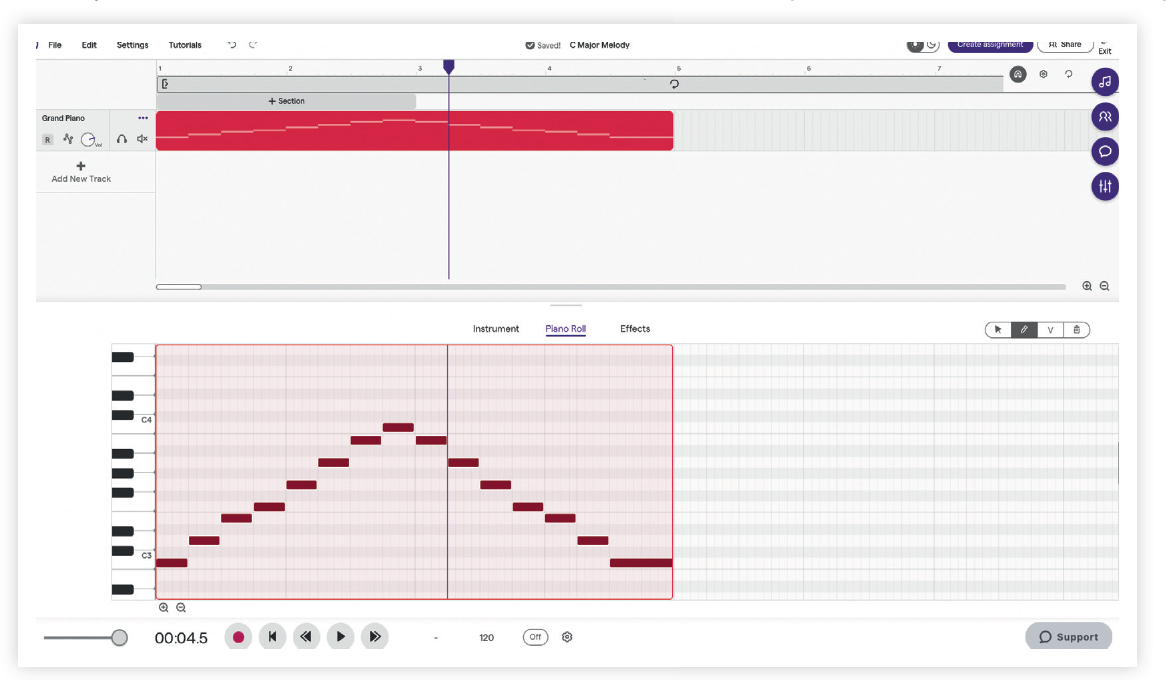 Figure 3: C major scale, a good starting point
Figure 3: C major scale, a good starting point
From this point they can do some basic editing that will see them ‘stretching’ some notes or shifting others to create a sense of rhythm. Essentially, they are developing their own simple melody in C major. In Figure 4 you can see some of the notes made longer or shorter, and the stepwise pattern altered to include repeated notes and leaps. But you can still see the rough shape of the scale.
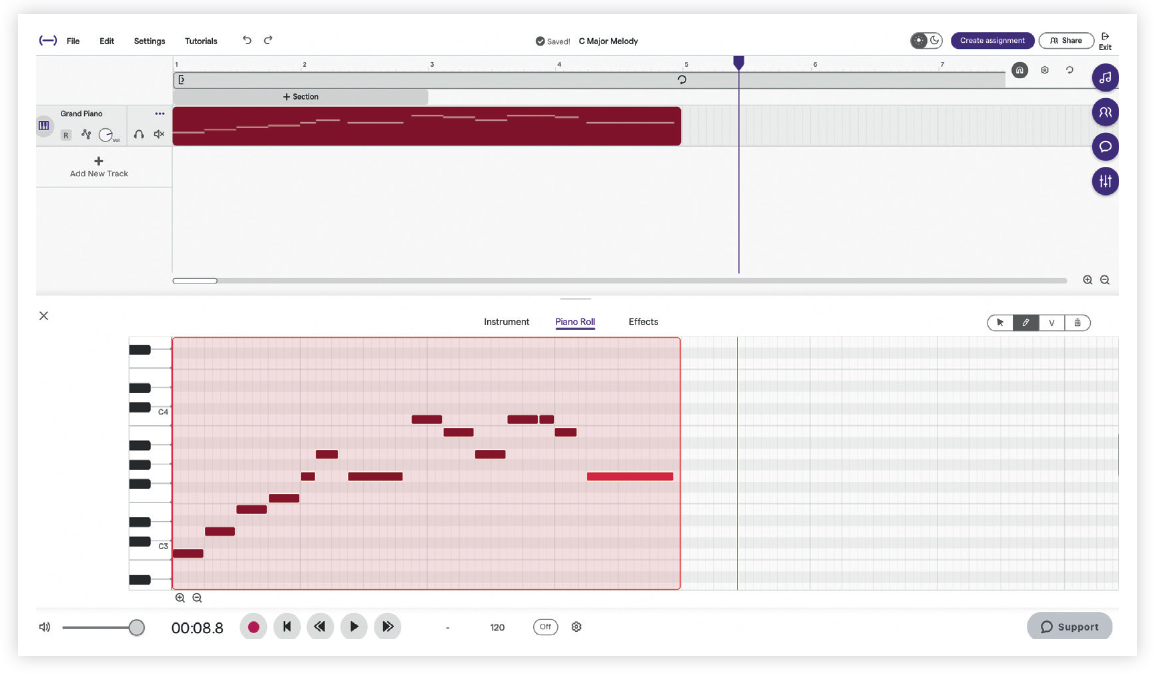 Figure 4: Altered version of the C major scale
Figure 4: Altered version of the C major scale
What can be fiddly for students is finding the notes they want to use. Giving them a starting point is helpful, but they will often still ‘click’ on the wrong notes. You will see in the image that the ‘black’ notes of the piano are shaded on the ‘paper’ of the piano roll. Students can also hover the mouse over notes to see the keys highlighted or pitches named.
In my view, the best thing about any DAW is that notes can be entered and then quickly dragged into place, or deleted. The more students use their ears, the better. If they input a wrong note, they can change it. Identifying that the note is incorrect is a good skill to develop.
Another option for melody input is to give students a melody in stave notation and ask them to recreate this in the DAW. This kind of task is more focused on getting to know the DAW rather than the music, but a great deal of musical understanding that can still be developed. One such option is to ask students to recreate a well-known round, such as ‘Frère Jacques’; see Figure 5. Not only will they have to input the MIDI but also learn to copy, paste and stagger the entries to create the round. They can then add drums and explore adding effects. More advanced students may just be tasked with recreating the round by ear. However, some students may need some scaffolding, in which case you can provide notation or MIDI data as starting points.
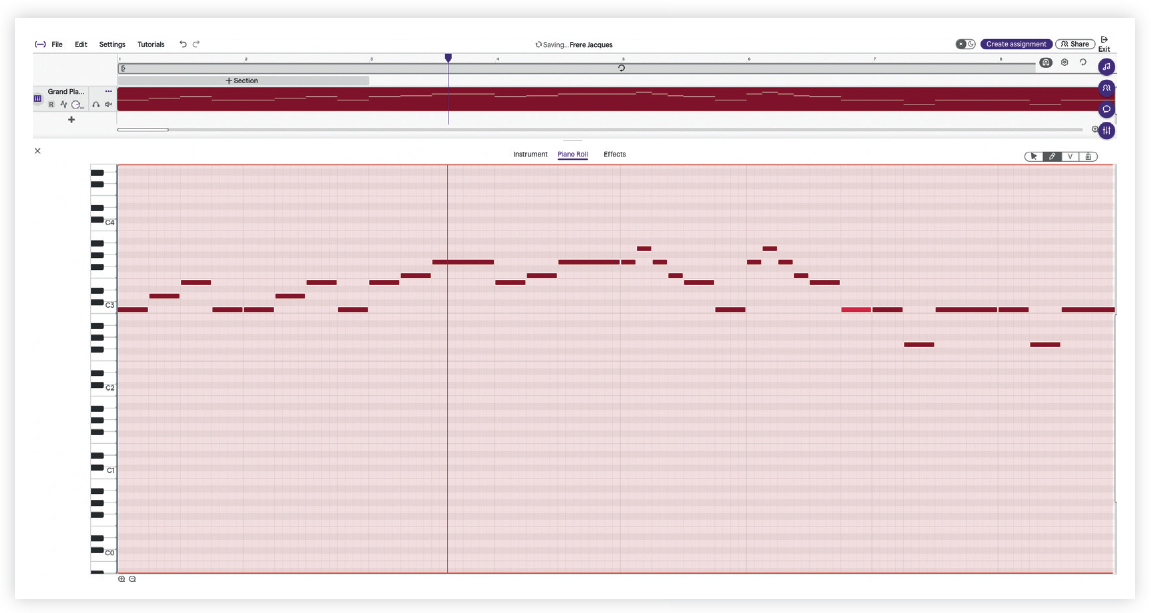 Figure 5: ‘Frère Jacques’ in Soundtrap
Figure 5: ‘Frère Jacques’ in Soundtrap
There are many ways of approaching and developing this kind of task. The focus of any music lesson should always be music; but we also want students to understand how to utilise a DAW. Getting them listening and recreating a tune might be useful. For a GCSE or A Level class, you could set students a more complicated melody to recreate by ear. This will help them develop valuable skills for dictation questions often found in exams.
MIDI chords
Creating a chord pattern using MIDI is likely an extension to the melody task just described. Rather than having the MIDI notes one after the other, in sequence, you are now layering them up, like the notes of a chord. If you are teaching chords or harmony, then using a DAW is a good way to bring this to life in a visual way.
Figure 6 shows a four-chord pattern. You might like to set this as an assignment and ask students to put a melody over the top.
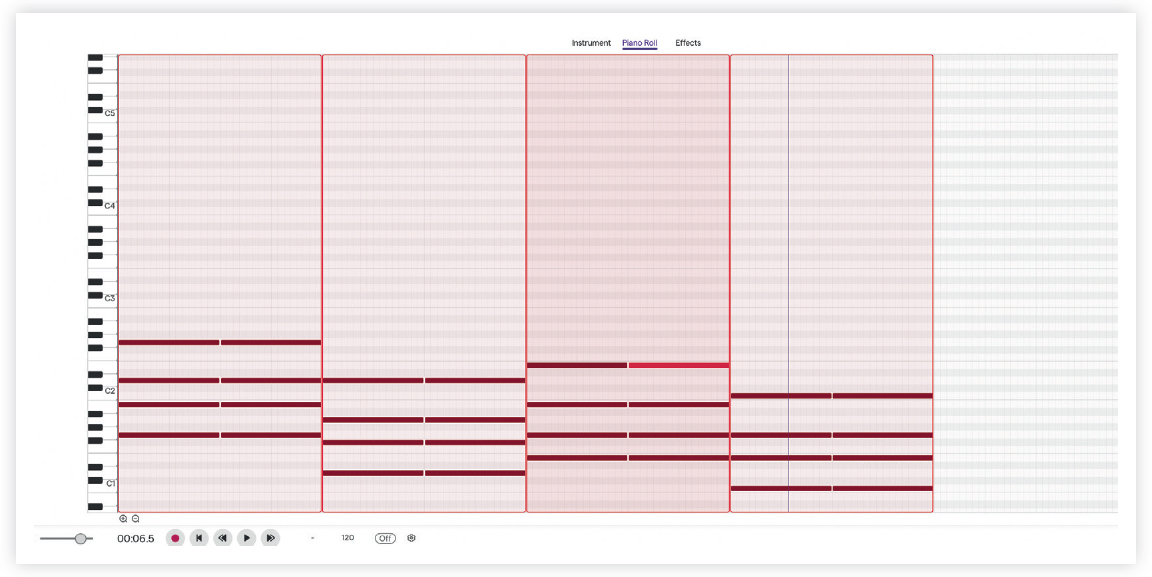 Figure 6: 4-bar sequence of G major, D major, E minor and C major
Figure 6: 4-bar sequence of G major, D major, E minor and C major
Alternatively, they could create their own chord pattern or develop one that you send them. The pattern in Figure 6 has a harmonic rhythm of one chord per bar. Students could be asked to alter this, giving chord pattern a different harmonic rhythm. They could also experiment with building more of an accompaniment by creating an arpeggio pattern.
MIDI is a wonderful thing, and we can use it in so many ways. When we link it to notation and listening, it can help students to gain a complete and thorough understanding; but it also allows them to create music with a DAW and a mouse. Hopefully, the ideas here have got you thinking more about MIDI and given you some ideas for using it in the classroom.
Six quick MIDI ideas
- Import any MIDI file into a DAW and use it as a starting point. There are thousands of MIDI files out there. Try searching bitmidi.com
- Bach Chorales are often taught at A Level. Why not import a MIDI version that students can manipulate, study and develop? You could remove one or two parts and get them to complete the chorale. Try searching jsbach.net/midi
- Teach imitation and fugal style using MIDI. Students create a melody and then fugal entries. This would tie in nicely with A Level and the Bach Brandenburg Concerto for Edexcel GCSE. Students will discover just how complex fugues are.
- Velocity is where you can change how fast a note is struck, i.e. its attack. Each MIDI note can be assigned a different velocity. Give students a melody and ask them to consider which note-velocities should change to make the musical line sound more realistic.
- Augmentation is the rhythmic device of doubling the duration of notes to develop a melody. MIDI is easy to stretch and augment, and students could be tasked with taking an existing melody and altering the note values and lengths. You can highlight a group of notes and stretch these all at once.
- Demonstrate texture. Provide students with a MIDI file that contains four-to-six layered ideas. Students can use these to explore different textures in their own arrangements. Try Pachelbel's Canon in D as a starting point.








