
The National Curriculum for Key Stage 3 music states that students should ‘use technologies appropriately’. Characteristically, no further details are supplied about what constitutes technology, what appropriate use is, or – most importantly – what the technology should be used for. So, as usual with regards to the NC, teachers are left to figure out what it means for themselves.
My view is that as long as you have answers to those questions – and you can justify those answers in relation to your students, your department and your school's ethos – it's all good. Some teachers’ and departments’ lessons might be very tech-based. Others, less so. As long as the tech that you use is for genuine musical purposes that move students on with their knowledge and skills, the rest can be pretty flexible. Everything works somewhere, and nothing works everywhere.
One thing is certain, however. Our curriculum time for music is precious – so often at KS3 it is squeezed and short-changed, sometimes into an unhelpful carousel system – and we need to use technology to help us.
I wouldn't say that my department is particularly techy in its approach to KS3. There are a few reasons for this. Firstly, a lot of our time is spent doing practical work with ‘real’ instruments, and we made the decision that we wanted to prioritise this. Secondly, the way that our rooms and timetable work means that our one computer room is often in use by GCSE or A-level classes, so access for KS3 classes is a bit patchy. We only have a ‘teacher computer’ in our main classrooms. Thirdly, we've never had the opportunity to equip ourselves with class sets of iPads or Chromebooks.
Using technology in music lessons comes under two main headings: facilitating performance/composition, and facilitating pedagogy. Using it for performing and composition enables you to do things that you simply can't do ‘live’, and can be really helpful when your creative ideas are more advanced than your playing ability. You can put together something with many layers that is accurate and sounds professional, which is a boost for any student's self-confidence. Using tech to facilitate pedagogy might involve making demo videos, using a visualiser, or recording work in progress for students to review later.
Facilitating teaching
We use technology to facilitate teaching a lot in our department, including to:
- Create demo videos showing how to play things we are working on in class
- Create homework and revision videos that go with Quizlets (online revision) and self-marking quizzes on Show My Homework
- Use Plickers for quick testing of knowledge and concepts
- Use GradeScanner app for end-of-year listening exams
- Use OneNote for storing all lesson materials for each class, plus the recordings of work in progress for review
- Plan lessons and create markbooks and assessments in a shareable format using the iDoceo app
All of these things require considerable investment of time at the preparation stage – what I call ‘front-end prep’. Putting together a resource video or end-of-year exam, with all the necessary audio and visuals, takes a lot of planning and time. However, once it's done, it's done – and you get a huge amount of value from it, as it can be used again and again. Small tweaks are easy to go back in and sort out. You then reap the rewards later, in terms of cutting marking time down to virtually nothing. I can scan a class of exam papers in two minutes, and simply harvest the results of self-marking quizzes from Show My Homework. Using Plickers in lessons takes a bit of setting up. However, the information this gives me about who understands what is gold dust.
‘But I don't know how to use all those things!’ you may be thinking. There are online tutorials for all the things on my list. I would urge you to have a look and give them a go. Any initial investment of time and effort will be paid back once you have systems up and running – particularly at the moment, since many of these ideas could help you greatly with remote teaching while schools are closed.
Making music
What about technology for actual music-making? For us, this is a little patchier, but there are still real benefits to be had. Back in 2012, when Musical Futures was running the pilot version of its Find Your Voice project (www.musicalfutures.org/resource-type/find-your-voice), I jumped on the idea of using students’ own devices – phones, iPods and so on – to supplement the ‘real’ instruments in the classroom and open up the range of sounds and possibilities. Such a great idea – a world of sounds right there in your pocket. However, the actuality of this turned out to be fraught with problems. The audio from phones simply wasn't loud enough to sing over, requiring a complicated system of leads and amplifiers. Students needed help using the music apps that they had downloaded, or they hadn't downloaded them in the first place. School wifi was patchy at best, and… arrggh!
That one was soon filed in the ‘nice idea, but no thanks’ drawer. Hats off to anyone who made it work, but I just couldn't. It is a good example of a situation where the drawbacks of the tech outweighed the musical advantages. So, what have we found that is useable, low cost and facilitates musical learning?
There are lots of free, online DAWs (digital audio workstations, which enable you to layer up pieces using loops, inputted sequenced parts and audio) that have amazing functions and are easy to use. I know lots of people use Soundation or Bandlab, but the one we have been using is Soundtrap (which I review for this issue on page 47). We use this for a minimalism project that builds up pentatonic layers, and also for songwriting. Here, using an online DAW enables students to input their accompaniment using whatever combination they like of loops, recorded parts and sequenced parts, before recording vocals over the top and producing a final mix. Students have found the program very easy to use, and the video tutorials within it have kept reliance on the teacher to an absolute minimum. Because everything is cloud based, students can access it from home too, and some students have produced great things under their own steam. These programs could work extremely well for remote learning and keeping creativity going – potentially a lifesaver while social distancing and school closures are in force.
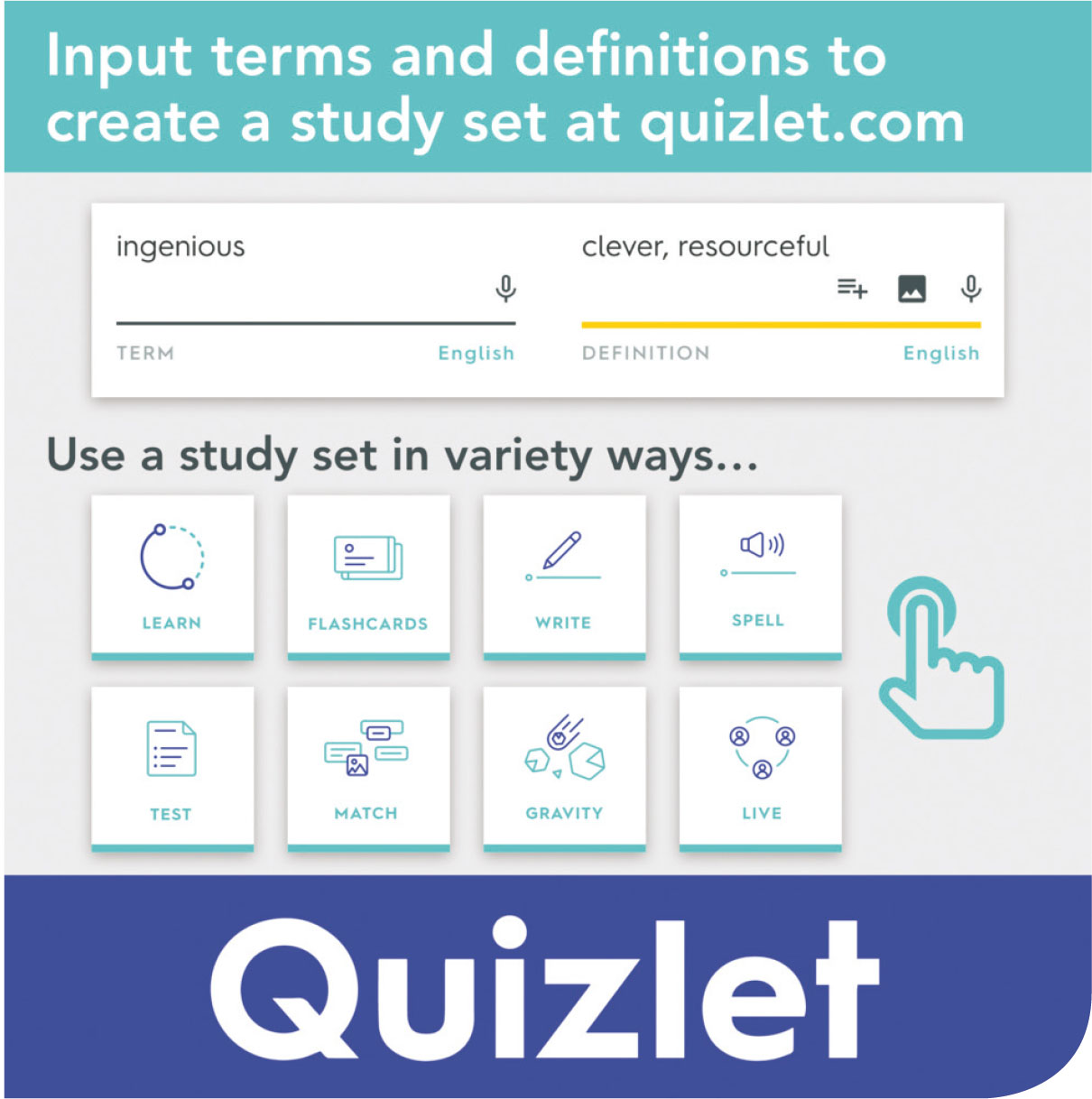
quizlet
Another couple of online things that we have used successfully are Incredibox and Groove Pizza. Incredibox is either an app or an online program that enables you to layer up loops in an intensely visual way. You can solo or mute different parts and practise your syncing skills so that you are muting or bringing in parts at a specific part of the cycle. Students love it as it's easy to pick up, and all the sounds are super-cool. Groove Pizza is a web-based program where you can build beats. Again, it is extremely visual and intuitive. It sits really well alongside practical work on drumming or beatboxing done in class, and could equally be used for remote learning. Finished beats can be exported to a DAW and are a great alternative to loop libraries.
Online, free notation packages are getting better all the time. We use Musescore, mainly at GCSE and A level as we don't do much notation-based work at KS3. I also use Musescore for my own score-writing needs, creating arrangements and the odd musical graphic. As with all free packages there are limitations, but as a die-hard Sibelius user I find Musescore truly impressive.
All of this is the tip of a huge iceberg, and very much the story of just one music department. I know of many other departments who use all sorts of other bits of technology with amazing results. Some are devotees of Google Classroom, Edmodo, or Showbie. The Music First suite, with the incredible Focus on Sound, is a fantastic resource with many fans. Charanga has plenty of followers too. My advice to anyone is to have a look around at what's out there, decide what might work for the context of your department, and give things a try.
Useful links:
-
https://midnightmusic.com.au is a treasure trove of information and advice on technology, specifically for music teachers
-
www.quizlet.com creates revision materials for your students
-
www.plickers.com offers whole-class multiple-choice testing
-
www.gradescanner.net is another option for multiple choice testing
-
www.onenote.com is useful for collaborative notebooks: we use Class Notebooks, which is a feature of Office 365
-
www.idoceo.net is an iPad-based teacher planner
-
www.teamsatchel.com is the creator of Show My Homework, an online homework-setting system including self-marking quizzes (requires a school account)
-
www.soundtrap.com is an online DAW (reviewed on page 47)
-
www.soundation.com is another online DAW ▸www.bandlab.com is also an online DAW
-
www.incredibox.com creates music by layering loops
-
https://apps.musedlab.org/groovepizza creates drum beats online
-
https://musescore.org is a free online score-writing program
-
www.noteflight.com is another free online score-writing program








